Recognize Landmark In Image Using Firebase ML Kit In Android Studio 2020(Complete Guide) With Source Code | Step By Step Tutorial | 5 Simple Step
In this post, we're going to implement landmark recognization in an app using the ml kit of the firebase.
Step 1: Add Firebase to your android project:
I recommend you to see how to add firebase to the android project in 5minutes to know how to add it or if you already add it then you can move on to 2nd Step.
Step 2: Add this dependency for the ml kit android libraries to your app-level build.gradle file:
as shown below:
then click on sync now.
Step 3: Design the layout of the activity:
as shown below:
Step 4: Select Image from the device:
I recommend you to first go through the post on how to select or capture an image from the device before going further.
So now, let's open the image cropping activity to select the image on button click:

and now get the image by overriding onActivityResult method:
Step 5: Get the information about the recognized landmark:
**You need to upgrade to Blaze plan for using the landmark recognization**
So after upgrading follow this step:
1. Prepare the input image.
2. Configure and run the landmark detector.
3. Get information about the recognized landmark.
There are 5 ways of getting a firebase vision image object (Prepare the input image):
(i)By Bitmap,
(ii)By media.image,
(iii)By ByteBuffer,
(iv)By ByteArray,
(v)By File on device
We're creating using file path(last option) if u want to know how to create from other option then comment down below:
Now, run the app :)
If everything is done correctly then you see the excepted output.
See the firebase doc for full reference.
You can see the full source code at GitHub.
If you face any problem or have any suggestion please comment it down we love to answer it.
Step 1: Add Firebase to your android project:
I recommend you to see how to add firebase to the android project in 5minutes to know how to add it or if you already add it then you can move on to 2nd Step.
Step 2: Add this dependency for the ml kit android libraries to your app-level build.gradle file:
implementation 'com.google.firebase:firebase-ml-vision:24.0.1'
as shown below:
then click on sync now.
Step 3: Design the layout of the activity:
<?xml version="1.0" encoding="utf-8"?><RelativeLayout xmlns:android="http://schemas.android.com/apk/res/android" android:layout_width="match_parent" android:layout_height="match_parent"> <ImageView android:id="@+id/image" android:layout_width="500dp" android:layout_height="500dp" android:layout_above="@+id/selectImage" android:layout_margin="30dp" /> <Button android:id="@+id/selectImage" android:layout_width="wrap_content" android:layout_height="wrap_content" android:layout_centerInParent="true" android:text="Select Image !" /> <TextView android:id="@+id/text" android:layout_width="wrap_content" android:layout_height="wrap_content" android:layout_below="@id/selectImage" android:layout_margin="30dp" android:textColor="@android:color/black" android:textSize="15sp" /></RelativeLayout>
as shown below:
Step 4: Select Image from the device:
I recommend you to first go through the post on how to select or capture an image from the device before going further.
So now, let's open the image cropping activity to select the image on button click:

and now get the image by overriding onActivityResult method:
Step 5: Get the information about the recognized landmark:
**You need to upgrade to Blaze plan for using the landmark recognization**
So after upgrading follow this step:
1. Prepare the input image.
2. Configure and run the landmark detector.
3. Get information about the recognized landmark.
There are 5 ways of getting a firebase vision image object (Prepare the input image):
(i)By Bitmap,
(ii)By media.image,
(iii)By ByteBuffer,
(iv)By ByteArray,
(v)By File on device
We're creating using file path(last option) if u want to know how to create from other option then comment down below:
private void landmarkRecognitionFromImage(Uri uri) { try { //1. Prepare the input image FirebaseVisionImage image = FirebaseVisionImage.fromFilePath(MainActivity.this, uri); //2. Configure and run the landmark detector FirebaseVisionCloudDetectorOptions options = new FirebaseVisionCloudDetectorOptions.Builder() .setModelType(FirebaseVisionCloudDetectorOptions.LATEST_MODEL) .setMaxResults(15) .build(); //default setting: // FirebaseVisionCloudLandmarkDetector detector = FirebaseVision.getInstance() // .getVisionCloudLandmarkDetector(); // To change the default settings: FirebaseVisionCloudLandmarkDetector detector = FirebaseVision.getInstance() .getVisionCloudLandmarkDetector(options); //run the landmark detector detector.detectInImage(image) .addOnSuccessListener(new OnSuccessListener<List<FirebaseVisionCloudLandmark>>() { @Override public void onSuccess(List<FirebaseVisionCloudLandmark> firebaseVisionCloudLandmarks) { for (FirebaseVisionCloudLandmark landmark : firebaseVisionCloudLandmarks) { //3. Get information about the recognized landmark Rect bounds = landmark.getBoundingBox(); String landmarkName = landmark.getLandmark(); String entityId = landmark.getEntityId(); float confidence = landmark.getConfidence(); textView.append("bounds " + bounds + "\n" + "landmarkName " + landmarkName + "\n" + "entityId " + entityId + "\n" + "confidence " + confidence); // Multiple locations are possible, e.g., the location of the depicted // landmark and the location the picture was taken. for (FirebaseVisionLatLng loc : landmark.getLocations()) { double latitude = loc.getLatitude(); double longitude = loc.getLongitude(); textView.append("latitude " + latitude + "\n"); textView.append("longtiude " + longitude + "\n"); } } } }) .addOnFailureListener(new OnFailureListener() { @Override public void onFailure(@NonNull Exception e) { // Task failed with an exception // ... } }); } catch (IOException e) { e.printStackTrace(); } }
Now, run the app :)
If everything is done correctly then you see the excepted output.
See the firebase doc for full reference.
You can see the full source code at GitHub.
If you face any problem or have any suggestion please comment it down we love to answer it.
Comment down what next topic you need a guide on? or Drop a message on our social media handle
Happy coding and designing : )
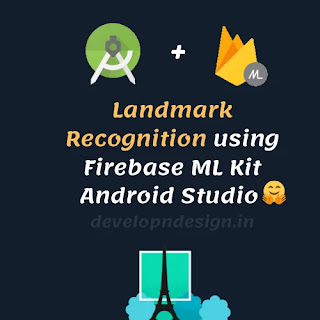




Comments
Post a Comment